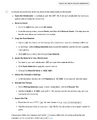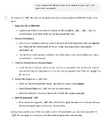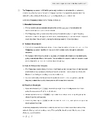3DSimEd: Difference between revisions
No edit summary |
|||
| (31 intermediate revisions by the same user not shown) | |||
| Line 1: | Line 1: | ||
[[ | [[Category:3DSimEd]] [[Category: Tools]] | ||
__TOC__ | |||
== Description == | == Description == | ||
[[File:3dsimed2.jpg|600px|right]] | |||
<div style="font-style: italic;"> | <div style="font-style: italic;"> | ||
| Line 13: | Line 14: | ||
</div> | </div> | ||
- Description from http://sim-garage.co.uk/ | - Description from http://sim-garage.co.uk/ | ||
<div style="clear: both;"></div> | |||
== Resources == | == Resources == | ||
[[File:3dsimed4.jpg|600px|right]] | |||
* '''3DSimEd''' | * '''3DSimEd''' | ||
| Line 20: | Line 25: | ||
*** [http://sim-garage.co.uk/3dsimed-features/ Features] | *** [http://sim-garage.co.uk/3dsimed-features/ Features] | ||
*** [http://sim-garage.co.uk/3dsimed3-download/ Download] | *** [http://sim-garage.co.uk/3dsimed3-download/ Download] | ||
** | ** In-app Help ("Printed" to PDF files and Converted to HTML) | ||
*** [https://www.simwiki.net/files/3dsimed/3DSimEd%20Help/ | *** [https://www.simwiki.net/files/3dsimed/3DSimEd%203.2c%20Help/cloudconvert.com/3DSimEd%203.2c%20Help%20-%203DSimEd3%20Introduction.html 01 3DSimEd 3.2c - 3DSimEd3 Introduction] ([https://www.simwiki.net/files/3dsimed/3DSimEd%203.2c%20Help/3DSimEd%203.2c%20Help%20-%203DSimEd3%20Introduction.pdf PDF]) - New Features, UI Guide, Ribbon Interface, Context Editing, Edit Face Pane, Vertex Edit Pane, Material Edit Pane, Object Instance Edit Pane, Working With Different Sims | ||
*** [https://www.simwiki.net/files/3dsimed/3DSimEd%20Help/ | *** [https://www.simwiki.net/files/3dsimed/3DSimEd%203.2c%20Help/cloudconvert.com/3DSimEd%203.2c%20Help%20-%20Function%20Reference.html 02 3DSimEd 3.2c - Function Reference] ([https://www.simwiki.net/files/3dsimed/3DSimEd%203.2c%20Help/3DSimEd%203.2c%20Help%20-%20Function%20Reference.pdf PDF]) - File Menu, Home Menu, Export Menu, Primitives Menu, Edit Menu, View Menu, Display Menu, Tools Menu, Help Menu | ||
*** [https://www.simwiki.net/files/3dsimed/3DSimEd%20Help/ | *** [https://www.simwiki.net/files/3dsimed/3DSimEd%203.2c%20Help/cloudconvert.com/3DSimEd%203.2c%20Help%20-%20User%20DirectX%20Shaders.html 03 3DSimEd 3.2c - User DirectX Shaders] ([https://www.simwiki.net/files/3dsimed/3DSimEd%203.2c%20Help/3DSimEd%203.2c%20Help%20-%20User%20DirectX%20Shaders.pdf PDF]) - How To Create User DirectX Shaders | ||
** Editing Guides: | ** Editing Guides: | ||
*** [http://sim-garage.co.uk/gpl-to-rfactor-track-conversion-tutorial/ GPL to rFactor Track Conversion Tutorial] ([https://www.simwiki.net/files/3dsimed/GPL-to-rFactor-track-conversion-tutorial.pdf Backup Link]) | *** [http://sim-garage.co.uk/gpl-to-rfactor-track-conversion-tutorial/ GPL to rFactor Track Conversion Tutorial] ([https://www.simwiki.net/files/3dsimed/GPL-to-rFactor-track-conversion-tutorial.pdf Backup Link]) | ||
| Line 31: | Line 36: | ||
** [https://trackaholics.forumotion.com/search?search_keywords=3dsimed Trackaholics "3dsimed" Search Results] | ** [https://trackaholics.forumotion.com/search?search_keywords=3dsimed Trackaholics "3dsimed" Search Results] | ||
** [https://www.youtube.com/results?search_query=3dsimed YouTube "3dsimed" search results] | ** [https://www.youtube.com/results?search_query=3dsimed YouTube "3dsimed" search results] | ||
<div style="clear: both;"></div> | |||
=== AI Chatbots as 3DSimEd Teachers === | |||
* I have created a zip file with 3DSimEd documentation, guides, and tutorials with the intention of uploading to AI like ChatGPT in the hopes of teaching the AI about 3DSimEd so that I can ask questions about how to do things | |||
* [https://1drv.ms/u/s!AqWsLwV2vzN8h_tFqInzHI1zIxGUwA?e=zYE02w 3DSimEd Help Text.zip] | |||
* Upload this ZIP to ChatGPT and begin your question with the phrase "Based on this file..." In this way, I was able to get ChatGPT to teach me how to do things in 3DSimEd. | |||
* ChatGPT already has information from the internet about 3DSimEd but it seems that uploading a concentrated form of the knowledge, the zip file, allows it to be much more specific and avoid confusing 3DSimEd with similar apps with similar functions and workflows | |||
'''Example Conversation''' | |||
<gallery> | |||
3dsimed-chatgpt-24100201.png| | |||
3dsimed-chatgpt-24100202.png| | |||
3dsimed-chatgpt-24100203.png| | |||
</gallery> | |||
== Notes == | == Notes == | ||
| Line 69: | Line 91: | ||
=== Fixing Distorted Mirrors === | === Fixing Distorted Mirrors === | ||
* [https://www.overtake.gg/threads/help-with-3dsimed-to-edit-a-mod-cars-mirror-and-export-again.265572/ | * [https://www.overtake.gg/threads/help-with-3dsimed-to-edit-a-mod-cars-mirror-and-export-again.265572/ Help with 3DSimEd to edit a mod car's mirror and export again] - Helpful post with steps and other helpful info in the thread | ||
Help with 3DSimEd to edit a mod car's mirror and export again] - Helpful post with steps and other helpful info in the thread | * [https://www.overtake.gg/threads/inverted-mirrors-how-to-switch-them-right.177007/ Inverted mirrors, how to switch them right?] - Another helpful thread | ||
'''Courtesy of [https://www.overtake.gg/threads/help-with-3dsimed-to-edit-a-mod-cars-mirror-and-export-again.265572/ IMC'67]:''' | |||
# Right click on the car object that includes the mirror material and then choose "Object..." followed by the name of the actual object. | |||
# Then choose "Isolate object" (4th button in the second row) from the "Object Instance Edit" panel on the right of your screen which will open the object in a new window. | |||
# Click the "Edit" tab in 3DSimEd's main menu at the top of your screen followed by "Editing Materials". | |||
# Click the MIRROR entry in the Material List and then the "Rescale Tex" button. | |||
## Here you use the "Scale U" and "Scale V" values to change the aspect ratio of the mirror image. U = horisontal and V = vertical. | |||
## When you're satisfied with the aspect ratio, use the "Offset" values to position the image within the mirror. | |||
## Click the "OK" button. | |||
# Click the "Export" tab on the main menu followed by "GTR2" and "Save Model Data". | |||
# Save the object .gmt file to the car's main folder. | |||
#* You can later pack all your edited object files into the relevant .gtr files but it's not necessary and much more convenient to have the object files loose in the folder for future edits. | |||
== Object Properties Glossary == | == Object Properties Glossary == | ||
| Line 81: | Line 113: | ||
TODO | TODO | ||
=== Textures === | |||
=== Scaling and Repositioning Textures === | |||
* Scale U: Shrink: >1.0 (texture repeats more), Enlarge: <1.0 (texture repeats less) | |||
* Scale V: Shrink: >1.0 (texture repeats more), Enlarge: <1.0 (texture repeats less) | |||
* Offset U: Positive move left, negative move right | |||
* Offset V: Positive move up, negative move down | |||
'''Notes:''' | |||
* 3DSimEd vs Blender vs Unreal Engine vs ... | |||
** 3DSimEd and Blender serve similar purposes and share many functionalities | |||
** So finding videos for Blender for related functions can be very helpful | |||
* UV Mapping and UV Scaling | |||
** [https://en.wikipedia.org/wiki/UV_mapping UV Mapping (Wikipedia)] | |||
** [https://www.youtube.com/watch?v=7JUNlj6mR0U UV Unwrapping Explained for Beginners | Blender Tutorial (YouTube)] - | |||
'''Gotchas:''' | |||
* Changing Scale U affects the texture position because textures 0,0 is pinned to top-left or bottom-left (??) | |||
** Understanding UV Mapping/Scaling probably makes sense of this (see notes above) | |||
== Shaders == | == Shaders == | ||
TODO | TODO | ||
== 3DSimEd and GTR2 == | |||
=== Animated Wipers Powered by the Crew Chief GTR2 Enhancements Plugin === | |||
<span style="color: DarkOrange;">'''Work in Progress'''</span> | |||
* [https://thecrewchief.org/showthread.php?2012-Crew-Chief-GTR2-Enhancements-Plugin-Setup-Instructions-Known-Issues-and-Changelog&s=c04d2a01b7cd93b8c36f3a04ae4ac0a2&p=8180&viewfull=1#post8180 Crew Chief GTR2 Enhancements Plugin Homepage] - Find manual link here | |||
* Details in the manual under the "Wiper Animation" section | |||
* [https://trackaholics.forumotion.com/t6854-wiper-patches-for-crew-chief-gtr2-enhancements-plugin#133316 Wiper Patches for Crew Chief GTR2 Enhancements plugin] - Thread with helpful details | |||
** [https://trackaholics.forumotion.com/t6854p50-wiper-patches-for-crew-chief-gtr2-enhancements-plugin#165815 Helpful post about frames and 26fps vs 80fps] | |||
* TIW Steps from a [[Discord]] conversation ([https://discord.com/channels/1260036892703854652/1269815958072201216/1290024577241448470 direct message link]): | |||
** "the very first step is to extract rainscreen and make rainscreen to work (without button), and look good, once you have rainscreen working, you can easily build all 4 materials needed" | |||
** "I normally open it separately, I extract .gtr contents and normally rainscreen is separate GMT. Now, have a look at RAIN_ANIM material." | |||
** "then open BMW_M8_GTE_1W.GMT see how its properties look like, do not rename material for now." | |||
** "during development, I put new material in Teams folder. so see it uses rain_anim* textures. 10 frames. change texture to the one used in M8 material and use Ctrl+G to save it to teams. Then, start game in Rain. that's where -cclsr switch is very handy." | |||
*** 10 frames for | |||
** "put wiper textures to Teams folder. and during development, new GMTs go to Teams as well, Yeah one of the biggest things to learn is GTR2 looks for things in many locations. .gmt in Teams will override .gmt in .gtr file" | |||
** "Next step is to adjust texture mapping:" | |||
** "Scale values below 1 make mapping larger, above 1 smaller (squeeze texture). Offsets are self descriptive but direction depend on the mesh, so you'd need to try." | |||
** "This is gonna be tedious, and worst part is that mapping will look different in game (and that's why I came up with cclsr and ctrl+c)" | |||
** "Normally, once you get experienced with it, it is 5 mins per car, but sometimes there are complications like banners or issues with side windows." | |||
<pre><nowiki> | |||
GTR233_WIPER_hD0W00.dds | |||
h - horizontal, v - vertical | |||
D - dual, S - single, M - middle (taped) | |||
0 - stopped wiper, 1 - running wiper | |||
W - wet condition - D - dry condition | |||
-The Iron Wolf | |||
</nowiki></pre> | |||
Latest revision as of 18:51, 28 October 2024
Description
3DSimED is a Windows DirectX application allowing the creation and visualization of models from many racing sim formats.
Models can be exported to Assetto Corsa, Automobilista, rFactor 2 (and 1), GTR2, Race 07, GTL, N2003 and many other games.
Sim formats which can be imported include Grid Legends cars, Grid2019 cars, Forza Horizon 4 cars, F1-2021, F1-2020, F1-2019, F1 2018, F1 2017, Forza 7, Forza Apex, Forza Horizon 3, F1-2016, rFactor2, Assetto Corsa, Grid AutoSport,F1-2010 to F1-2020, NFS Shift, DIRT, GRID, Race 07, GTR Evolution, STCC The Game, GTR2, rFactor, GTL, GTR, Papyrus Nascar 2003 & Grand Prix Legends (GPL), Formula 1 2002 (F1 2002).
3DSimED can also read & write OBJ, FBX, Collada DAE, 3DSMax .3DS, SketchUp .SKP, allowing data to be exchanged with many 3D editors and also applications such as KsEditor the Assetto Corsa editor.
- Description from http://sim-garage.co.uk/
Resources
- 3DSimEd
- Homepage
- In-app Help ("Printed" to PDF files and Converted to HTML)
- 01 3DSimEd 3.2c - 3DSimEd3 Introduction (PDF) - New Features, UI Guide, Ribbon Interface, Context Editing, Edit Face Pane, Vertex Edit Pane, Material Edit Pane, Object Instance Edit Pane, Working With Different Sims
- 02 3DSimEd 3.2c - Function Reference (PDF) - File Menu, Home Menu, Export Menu, Primitives Menu, Edit Menu, View Menu, Display Menu, Tools Menu, Help Menu
- 03 3DSimEd 3.2c - User DirectX Shaders (PDF) - How To Create User DirectX Shaders
- Editing Guides:
- Help and How To
AI Chatbots as 3DSimEd Teachers
- I have created a zip file with 3DSimEd documentation, guides, and tutorials with the intention of uploading to AI like ChatGPT in the hopes of teaching the AI about 3DSimEd so that I can ask questions about how to do things
- 3DSimEd Help Text.zip
- Upload this ZIP to ChatGPT and begin your question with the phrase "Based on this file..." In this way, I was able to get ChatGPT to teach me how to do things in 3DSimEd.
- ChatGPT already has information from the internet about 3DSimEd but it seems that uploading a concentrated form of the knowledge, the zip file, allows it to be much more specific and avoid confusing 3DSimEd with similar apps with similar functions and workflows
Example Conversation
Notes
- I hope this page helps but I'm writing it from a GTR2-centric perspective. Still, for 3DSimEd, it should still largely apply for other supported sims.
How Tos
Basic Operation
- Importing a Model:
- Import > Navigate to .CAR file > Open
- Viewing a Model:
- Rotate Model: Click and drag
- Zoom: Mouse Wheel
Import a Car to 3DSimEd
- Import (top toolbar)
- Navigate to and select your car's .CAR file
- Ex. GTR2: 14068_G2_BMW_M3GTR.car in GameData\Teams\24H\BMW M3GTR Teams\0815 Motorsport\
- Click Open: The car should display
Select Objects On Car
- Object By Name
- Click on an object: The moves to and highlights the object
- Click OK: Dismisses the object selection dialog and opens an object properties dialong on the right-hand side
Editing Object Properties
- Select an Object: Opens "Object Instance Edit" dialog on right-hand side
Exporting and Repackaging an Updated Car
TODO
Fixing Distorted Mirrors
- Help with 3DSimEd to edit a mod car's mirror and export again - Helpful post with steps and other helpful info in the thread
- Inverted mirrors, how to switch them right? - Another helpful thread
Courtesy of IMC'67:
- Right click on the car object that includes the mirror material and then choose "Object..." followed by the name of the actual object.
- Then choose "Isolate object" (4th button in the second row) from the "Object Instance Edit" panel on the right of your screen which will open the object in a new window.
- Click the "Edit" tab in 3DSimEd's main menu at the top of your screen followed by "Editing Materials".
- Click the MIRROR entry in the Material List and then the "Rescale Tex" button.
- Here you use the "Scale U" and "Scale V" values to change the aspect ratio of the mirror image. U = horisontal and V = vertical.
- When you're satisfied with the aspect ratio, use the "Offset" values to position the image within the mirror.
- Click the "OK" button.
- Click the "Export" tab on the main menu followed by "GTR2" and "Save Model Data".
- Save the object .gmt file to the car's main folder.
- You can later pack all your edited object files into the relevant .gtr files but it's not necessary and much more convenient to have the object files loose in the folder for future edits.
Object Properties Glossary
TODO
Materials
TODO
Textures
Scaling and Repositioning Textures
- Scale U: Shrink: >1.0 (texture repeats more), Enlarge: <1.0 (texture repeats less)
- Scale V: Shrink: >1.0 (texture repeats more), Enlarge: <1.0 (texture repeats less)
- Offset U: Positive move left, negative move right
- Offset V: Positive move up, negative move down
Notes:
- 3DSimEd vs Blender vs Unreal Engine vs ...
- 3DSimEd and Blender serve similar purposes and share many functionalities
- So finding videos for Blender for related functions can be very helpful
- UV Mapping and UV Scaling
Gotchas:
- Changing Scale U affects the texture position because textures 0,0 is pinned to top-left or bottom-left (??)
- Understanding UV Mapping/Scaling probably makes sense of this (see notes above)
Shaders
TODO
3DSimEd and GTR2
Animated Wipers Powered by the Crew Chief GTR2 Enhancements Plugin
Work in Progress
- Crew Chief GTR2 Enhancements Plugin Homepage - Find manual link here
- Details in the manual under the "Wiper Animation" section
- Wiper Patches for Crew Chief GTR2 Enhancements plugin - Thread with helpful details
- TIW Steps from a Discord conversation (direct message link):
- "the very first step is to extract rainscreen and make rainscreen to work (without button), and look good, once you have rainscreen working, you can easily build all 4 materials needed"
- "I normally open it separately, I extract .gtr contents and normally rainscreen is separate GMT. Now, have a look at RAIN_ANIM material."
- "then open BMW_M8_GTE_1W.GMT see how its properties look like, do not rename material for now."
- "during development, I put new material in Teams folder. so see it uses rain_anim* textures. 10 frames. change texture to the one used in M8 material and use Ctrl+G to save it to teams. Then, start game in Rain. that's where -cclsr switch is very handy."
- 10 frames for
- "put wiper textures to Teams folder. and during development, new GMTs go to Teams as well, Yeah one of the biggest things to learn is GTR2 looks for things in many locations. .gmt in Teams will override .gmt in .gtr file"
- "Next step is to adjust texture mapping:"
- "Scale values below 1 make mapping larger, above 1 smaller (squeeze texture). Offsets are self descriptive but direction depend on the mesh, so you'd need to try."
- "This is gonna be tedious, and worst part is that mapping will look different in game (and that's why I came up with cclsr and ctrl+c)"
- "Normally, once you get experienced with it, it is 5 mins per car, but sometimes there are complications like banners or issues with side windows."
GTR233_WIPER_hD0W00.dds h - horizontal, v - vertical D - dual, S - single, M - middle (taped) 0 - stopped wiper, 1 - running wiper W - wet condition - D - dry condition -The Iron Wolf