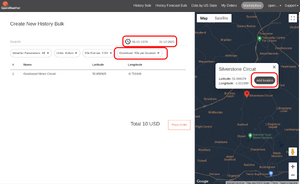Modernizing GTR2 with the Crew Chief GTR2 Enhancements Plugin
Modern GTR2
I've added the @The Iron Wolf's Crew Chief GTR2 Enhancements Plugin to my list of Modern GTR2 tweaks.
You can see quite an extensive feature list below.
I have things in my Modern GTR2 tweaks like Skip Intro Videos, NVIDIA Profile Settings for AA/etc., High Resolution Mirrors, 4GB Patch, Force Feedback Settings, and now I've added the GTR2 Enhancements Plugin with download and install instructions and a features list.
Crew Chief GTR2 Enhancements Plugin
- Requires Steam GTR2 or HQ Anniversary Patch compatibility options
Currently, here's what Crew Chief and the plugin bring to the table:
I especially like the flicker fixes, various crash fixes, borderless windowed mode, automatic use-all-cores, changeable weather patch fix, and high refresh rate physics and high refresh rate ffb enhancements
- Crew Chief
- Spotter with real voice call-outs for things like “car left/right”, time remaining, cars gaining from behind, etc. It’s extremely well done. Absolutely recommend downloading Crew Chief.
- GTR2 Enhancements Plugin
- Spotter Implementation and some Accuracy Customization
- VR Support
- Custom Rules
- Customize various stock rules
- Add DRS Rules
- FFB Changes
- Stationary Tyre Friction
- Fix for losing FFB
- Flat Spots
- Dirt Pickup
- Gearbox Changes
- Lift-to-Shift
- Antistall
- Damage
- Gear grinding on mis-shifts
- Graphics Changes
- Flicker fix
- Borderless Windowed Mode (excellent implementation; feels native)
- UI Squeeze for Triples and Ultrawide Screens
- Wiper Animation
- Backfire Effects
- Improved Rain Reflection Quality
- Improved Rain Reflection Performance
- Motec Changes
- Enhanced Motec (more information)
- Additional Data Pages
- Additional Data Page Unit Styles
- Tire Enhancements
- Separate Visual Tire Per Compound
- DXVK Integration
- “DXVK implements DX9 by using Vulkan. On some hardware, when used with GTR2 it improves framerate (especially in VR), memory usage and image quality.”
- DXVK “SGSSAA”
- “GTR2 specific DXVK fork supports AA form that looks similar to SGSSAA”
- Memory Usage Optimizations
- Decoupled High Refresh Rate Physics
- A new physics thread can now run at native rate (tied to fps) or 400hz, 800hz, 1600hz, and 3200hz (real-world performance depends on your cpu)
- Decoupled High Refresh Rate Inputs/FFB
- A new Inputs/FFB thread can now run at native rate (tied to fps) or 200hz, 400hz, 800hz, or 1600hz (real-world performance depends on your cpu)
- Additional Fixes
- Always-on Fixes
- Various crash case fixes
- Optimized Framerate, memory usage, and image quality (on some hardware)
- Reduce Headlight/Shadow Flicker (introduced with Steam GTR2)
- Fix Missing rF1 Plugin API Telemetry Data
- Enable Championship/Driving School Page Icons
- Disable Use of My Documents for Game User Profile
- Applies Changeable Weather Patch by Jstn
- Add New Control Bindings In-Game Under Controls->Extra (scroll to bottom to view them)
- Automatic Use-All-Cores-or-Some-CPU-Cores Setting for Improved FPS
- VR Lens Flare Effect adjustment
- Motion System Mode
- Per-Car Settings File for Modders (mostly)
- Per-Track Settings File
- Always-on Fixes
Absolutely recommended.
What You Can Expect
Here are two videos that show off GTR2 at its best. On the left is "Vanilla GTR2" in its original state and and on the right is "Modern GTR2" optimized with the Crew Chief GTR2 Enhancements Plugin.
All of the tweaks mentioned below are documented here or in the main GTR2 article.
The first video is a true vanilla Steam GTR2. If it couldn't be configured in-game, it wasn't configured, so no optimizations, no patches, no high resolution textures, no mods.
The second video is a modern Steam GTR2 with the Crew Chief GTR2 Enhancements Plugin and all the optimizations possible inside and outside the game.
This video is an optimized vanilla Steam GTR2. So, it's got things like NVIDIA profile tweaks, 4GB patch, using all cores, car and track mods, high res skies, hidden PLR and defviews.cam tweaks, etc. The only thing it doesn't have is the Crew Chief GTR2 Enhancements Plugin.
Installation
Note: You don't have to install every part all at once. You can do Crew Chief one day, DXVK another, and ReShade on another. I know it's a bit much, so take your time.
First download Crew Chief and it'll come with the latest GTR2 Enhancements Plugin:
Once you run GTR2, the plugin will generate Plugins\CrewChief.ini which you can then configure.
Check out the latest plugin info from its homepage here:
Notes
- The plugin comes with some things enabled right off the bat but there are some extra things which can be enabeld by hand in Plugins\CrewChief.ini file.
Beta Installation
Optional: Betas can be found on the discord. Find the invitation link on the plugin homepage.
If you do it this way, you'll download a ZIP and simply extract it into your GTR2 folder. It will typically ovewrite d3d9.dll and Plugins\CrewChief.dll.
That's it, give it a try. You usually don't need to do anything else. If you're having problems then check release notes and any READMEs in the zips in case you need to update DXVK, CCGE ReShade Tools, or anything else along with it.
DXVK
Note: You don't have to install every part all at once. You can do Crew Chief one day, DXVK another, and ReShade on another. I know it's a bit much, so take your time.
"DXVK implements DX9 by using Vulkan. On some hardware, when used with GTR2 it improves framerate (especially in VR), memory usage and image quality... Additional benefit of using DXVK is the possibility of moving the near clipping plane as close as 0.03, which can be useful in VR and modern open wheelers... Lastly, DXVK VR rendering path supports OpenXR and ReShade with full depth info available in VR." (from the manual)
Download GTR2 specific fork of DXVK from the manual and extract the files into your GTR2 folder:
https://thecrewchief.org/downloads/gtr2/gtr2_dxvk_TIWF_latest.zip
Run GTR2Config.exe and save your choices.
Tweaks
Edit dxvk.conf to make any changes you may want:
- Fullscreen vs Windowed: You might need to set d3d9.enableDialogMode = True in dxvk.conf to get Windowed mode back. Otherwise, it seems to default to Fullscreen mode.
- Important! Overlays such as SimHub will not be able to display properly without d3d9.enableDialogMode = True
- Max FrameRate: Check d3d9.maxFrameRate = 100 and set to zero to disable or your desired max framerate
Check out dxvk.conf for DXVK settings, such as MSAA level, max frame limit etc.
Is It Working?
- GTR2_d3d9.log is generated when you run the game
- See if you can switch between windowed and fullscreen modes
- If both of the above are true, congratulations - you have DXVK running correctly!
If you use MSI Afterburner overlays, you can see "VULKAN" where it normally says "DXD9"
Whenever You Enable/Disable DXVK
Every time you turn DXVK on or off, make sure to re-run GTR2Config.exe. In fact, you may want to run it twice, as refresh rate choice may not show up the first time.
Disable DXVK
To turn DXVK off and go back to DX9, simply rename d3d9_dxvk.dll to d3d9_dxvk.dll_off
Notes
- Overlays such as SimHub will not be able to display properly without d3d9.enableDialogMode = True
ReShade
Note: You don't have to install every part all at once. You can do Crew Chief one day, DXVK another, and ReShade on another. I know it's a bit much, so take your time.
The following is based on the CCGEP ReShade Tools section of the manual.
Before You Try:
- If you want the full experience, however, you'll need to download version 3+ of the GTR2 Enhancements Plugin available from the discord which you can find via the plugin homepage.
- Version 3+ is not available from the Crew Chief app at this time (2024-03-12) so you'll need to download v3 via discord.
- Otherwise, you can try vanilla ReShade with any version of the GTR2 Enhancements Plugin
- Just install ReShade to your GTR2 folder
Here's the quickest way to try it out:
- Download the ReShade installer version with Addon support and install to your GTR2 folder:
- Important: You want the installer version with Addon support
- Select the location of your GTR2.exe file using the Browse button
- Select Vulkan as your renderer (if you setup DXVK per above).
- Do NOT install any presets, unless you want to, as you will be using the Retrolux Reshade preset for now. You can always run the ReShade installer again and install other presets.
- Update ReShade Only: Select this option to avoid overwriting anything important.
- Once you're confident with ReShade, you can backup your files, and try the other options which update your shaders and related files.
- Download CCGEP Reshade Tools and extract into your GTR2 folder:
- Read the README file just in case it contradicts these instructions
- This contains the important CCGEPReShadeAddOn.addon32 file that goes at the root of your GTR2 folder
- Create a reshade-presets folder in your GTR2 folder and move the tiw-vr-preset\*.ini files into it
- Move tiw-vr-preset\reshade-shaders into your GTR2 folder
- Download Retrolux Reshade for GTR2
- Copy ReShade\Presets\*.ini files to your reshade-presets folder
- Copy ReShade\Shaders\*.* and ReShade\Textures\*.* files to your reshade-shaders folder
- Start GTR2:
- At the main menu, you should see an obvious shaded box in the top-left telling you ReShade has started successfully and offering a tutorial.
- Open the ReShade overlay (Default Home key), go to Addons, disable Generic Depth, and Enable CCGEP Add On by The Iron Wolf
ReShade 5 or lower:
- Copy CCGE Reshade Tools Latest file ReShade32.dll to C:\ProgramData\ReShade\
- Note: Only for people who have an old Tools archive with this custom DLL who want to run ReShade 5 or lower, otherwise you need to run ReShade 6+ now
You can use any ReShade presets you can find on the internet once you get used to where the files go. Watch out for conflicting files, though. ReShade presets often come with their own Shaders and Textures that you'll have to put in the right place.
Is It Working?
You should see an obvious shaded box in the top-left telling you ReShade has started successfully and offering a tutorial.
It should prompt you to hit the Home key for a tutorial. You should probably walk walk through this if you're new to ReShade. You don't have to make changes, just keeping clicking Continue.
Tap Home at any time to open the ReShade overlay. Tap Home again to close a ReShade overlay. You can remap these key bindings in the ReShade overlay Settings tab.
Notes
- Reinstalling from the official ReShade will overwrite the custom ReShade32.dll from CCGEP Reshade Tools so re-do that step if you reinstall ReShade
- You don't have to overwrite your ReShade.ini if a Reshade preset comes with one. The preset will have its own *.ini file(s) usually named after itself and these go in your presets folder.
- You shouldn't need to use DLLs distributed by ReShade Presets that overwrite your own (eg. ReShade.dll)
- Home key seems to be triggering Driving View shortcut even if you have a different key set to that. Change the shortcut in the ReShade overlay Settings tab.
Troubleshooting
- If there's an error, open the ReShade overlay and go to the Log tab and review what's there. Look for warnings and errors.
- "Failed to iterate all files in "G:\Games\GTR2\CCGEPReShadeAddOn.addon32"
- Example:
15:03:28:735 [22140] | WARN | Failed to iterate all files in "D:\PnG3 MASTER\CCGEPReShadeAddOn.addon32" with error code 267! - Check ReShade.ini:
- If you have AddonPath ensure it matches the path to the folder that contains GTR2.exe and ensure CCGEPReShadeAddOn.addon32 is in there.
- Example: AddonPath=G:\Games\GTR2
- If you do not have AddonPath, that's okay, leave it out, just ensure CCGEPReShadeAddOn.addon32 is in your GTR2 folder containing GTR2.exe
- Example: G:\Games\GTR2\CCGEPReShadeAddOn.addon32
- If you have AddonPath ensure it matches the path to the folder that contains GTR2.exe and ensure CCGEPReShadeAddOn.addon32 is in there.
- Example:
RealFeel FFB
Note: You don't have to install every part all at once. You can do Crew Chief one day, DXVK another, ReShade another, etc. I know it's a bit much, so take your time.
RealFeel FFB became popular back in the rFactor 1 and Game Stock Car days. Its FFB was based only on physics except for 'parking lot' physics that helped provide a more realistic friction of a tire at rest.
It's a good step up from my tuned PLR parameters found in SHO Competition FFB. At any rate, it's nice to have different options and the way it simplifies and eases general and car-specific ffb may be valuable to you.
First, read this helpful post to familiarize yourself with RealFeel and the parameters you'll be tuning. Different wheels can have very different values so it can be discouraging if it feels weird but it's probably worth it if you stick to it.
https://www.racedepartment.com/threads/realfeel-settings-and-discussion.107251/page-2#post-2101592 (Backup Link)
Remember this handy keyboard shortcut infographic for when you have RealFeel running in-game as it will make tuning while driving very easy:
Installation
- Open the manual PDF and review the RealFeel section which should be the "rFactor Real Feel Plugin wiring" section
- Follow the manual instructions under "Getting Real Feel Plugin" and download the RealFeel Plugin
- Extract RealFeelPlugin.dll to your GTR2\Plugins folder
- Extract RealFeelPlugin.ini to your GTR2 folder
- Review the manual instructions under "Configuring Real Feel Plugin FFB in GTR2"
- You can probably safely ignore the manual details under "CrewChief.ini settings" as it comes with reasonable defaults but it can be helpful to familiarize yourself with what's possible there.
Now, run GTR2 and get in your car: The wheel should at least feel like there's a little more friction to turn the whel. Out on track, FFB should feel roughly the same.
Is it working?
- Can you feel it?
- You should be able to feel a dynamic, elastic-like friction when turning your wheel when the car is stopped. This effect should decrease as you accelerate until it is unnoticeable above say around 50km/h.
- This is NOT the always-on friction or damping feeling that you're probably already used to.
- It should feel like how a car's tires require a bit more muscle to turn when the car is off vs when it's on and also as compared to with and without power steering assist (the Crew Chief GTR2 Enhancements Plugin models power steering assist on vs off effect for this).
- Can you hear it?
- Try one of the numeric keypad keyboard shortcuts and listen for a voice confirming your input
- RealFeelPlugin.ini
- Ensure RealFeelIsOn=True
- RealFeelPlugin.ini should be overwritten each time you start and exit GTR2. If it's loaded in Notepad++ or similar you'll get a notification that the file has been changed and needs to be reloaded. This is how you know the plugin is active.
Gotchas
- Reverse FFB
- Flip to positive or negative for SteerForceInputMax
- FFB too Strong
- Increase MaxForceAtSteeringRack values. Yes, increase this parameter to reduce FFB strength.
- Oscillation
- See manual section "Notes on Direct Drive wheel oscillation"
- Start by increasing (yes, increasing) MaxForceAtSteeringRack to reduce FFB strength such as a large number like 200000 then decrease gradually to bring back ffb strength until oscillation occurs again and then back off until satisfied
- Physics FFB Only, No Extra Effects
- RealFeel FFB, itself, doesn't provide any other effects like your get in the PLR, such as Steer Vibe, Brake Vibe, Throttle Vibe, Friction, Damper, Rumble Strips, and Jolts.
- But if you have these effects enabled in your PLR then they will be present when using RealFeel, as well.
- With the FFBMixerRealFeelPercent parameter, you can also mix in origingal FFB steering forces to complement RealFeel's physics-only steering forces. I have no specific recommendation here but it may be worth an experiment for some.
Tuning
Per @Niels_at_home in this post:
- Kf, Ks, A, Kr: These are the parking lot FFB parameters from LeoFFB. These are only active at very low speed, and should not be felt once you are driving, even in a hairpin.
- Kf: is the maximum force you feel when the car stands still, to turn the tires. 11500 is max.
- Ks: is the stiffness of the tires, a higher number will make it feel less 'elastic'
- A: escapes me at the moment! sorry! :)
- Kr: How fast all of the above fall away as car speed increases. At higher values the forces drop off quicker as you speed up.
Notes
- Car-specific Settings in RealFeelPlugin.ini
- Car-specific settings will be automatically generated and saved to RealFeelPlugin.ini each time you try a car in GTR2 and exit GTR2
- Mixing Original and RealFeel FFB
- This is possible with the FFBMixerRealFeelPercent parameter that gets generated with car-specific settings in RealFeelPlugin.ini
- It's possible, that's all I can say. Try it out if that's something you're interested in.
- FrontGripEffect
- This value seems to relate to the PLR FFB steer force grip weight parameter
- This means at least in part RealFeel FFB feeling will depend on how the PLR FFB feels
- In this case, it's may be worth your time to investigate the crowd-sourced ffb settings in the SHO Competition FFB mod
- My RealFeelPlugin.ini for SimuCube 2 Pro
- To help get your bearings, here are my settings for reference...
- [General]
- RealFeelIsOn=True
- ConsoleEnabled=False
- ConsoleRepeatDelay=0.100000
- SpeechEnabled=True
- KeyRepeatDelay=0.100000
- SteerForceInputMax=-11500.000000
- MinSpeed=10.000000
- DefaultMaxForceAtSteeringRack=14932.000000
- DefaultSteeringDamper=11500.000000
- DefaultFrontGripEffect=0.000000
- DefaultSmoothingLevel=1
- VehicleDelimiterSize=64
- DefaultKf=4000.000000
- DefaultKs=7.000000
- DefaultA=1.500000
- DefaultKr=3.000000
Real Weather
Status: Ready
- Requires CCGEP Download from Discord. See Beta Installation steps.
Latest Release: 2024-06-27
- New tracks added: Assen, Jarama, Long Beach, Mugello, Norisring, Sachsenring, Thruxton
- Temperatures now start from a smarter normal distribution temperature leveraging average + standard deviations metrics that result in more expected temperatures for the location and month
- Temperatures still progress randomly (with maximum change-per-time limits) as progressing with a normal distribution just ended up sticking around the average, which is boring, and didn't feel accurate, anyway.
Description
Enjoy real weather scenarios, based on real weather data from OpenWeatherMap.org, including realtime and slots-based weather, inspired by AMS2 Weather Slots, that just works in-game by new Rainfall selector options powered by the Crew Chief GTR2 Enhancements Plugin (CCGEP) by the The Iron Wolf.
Install
- Download Weather Files:
- 20GB Version (1000 Weather variations per track per month)
- 2GB Version (100 Weather variations per track per month)
- Open ZIP and extract into GTR2 UserData\Log\custom_weather folder (create custom_weather folder as needed)
- Do NOT extract ZIPs found inside. They are intended to be zipped and remain in UserData\Log\custom_weather\ as-is.
- Edit CrewChief.ini and set customWeatherFilesPath to the full path to your UserData\Log\custom_weather folder
- For example, mine is customWeatherFilesPath = G:\Games\GTR2Plus\UserData\Log\custom_weather\. Yours will be different.
Size: 20GB - Weather now includes every month of the year. That's why the download is so big now. See Configuration below for options to save disk space.
A Mod Package Manager is optional but recommended for easy one-click install/uninstall.
Want to help?
Donate to paypal@shovas.ca or send BTC Bitcoin to bc1q8nwwnwp9zljndlcaw4jcmj0yfyqe69fa5k54dm, LTC Litecoin to ltc1qljlmg5673q6j0s5cmxk4ggyn0x5d4npaw25vah, or DOGE Dogecoin to DSMwwdHqJ3LMxPe1HiGgNKsWBY2jPi2RwW
Weather costs $10 per location from OpenWeatherMap.org. For that price, you get 40 years of data with hourly granularity. The data is open, can be freely shared, and has potential for re-use and repurposing for other mods, games, or software. I think it's good value.
Purchase OpenWeatherMap.org Marketplace > History Bulk weather data, download it, and share a link to the download.
If you do, check and double-check: 1. Date range: 1979-01-01 to 2023-12-31 2. Weather Parameters: All 3. Units: Kelvin 4. File Format: CSV 5. Download: File per location
Like this:
Real Weather Data
This mod makes use of the data from the Racing Circuits Real Weather Data project also hosted here on Simwiki.
Check it out for raw racing circuits weather data in csv or sqlite formats.
Features
- [Quasi-realistic weather] Based on real weather data for each track location
- [Real Weather Data] From OpenWeatherMap.org. Each supported track has 40 years of complete hourly weather data, from 1979 to 2023.
- [It Just Works] Once setup, all you have to do is select either Realtime or a Slots option from the in-game Rainfall selector. The Crew Chief GTR2 Enhancements Plugin by The Iron Wolf takes care of everything else behind the scenes.
- [All GTR2 tracks supported and many extra] Supports all GTR2 original tracks and many extra tracks (see below for a list), each with 40 years of real weather data from OpenWeatherMap.org
- [Differentiated Weather Types] Weather Types Supported: Clear, Mostly Cloudy, Overcast, Light Rain, Rain, Storm, Thunderstorm (Matches AMS2 Weather Slots)
- [Smooth weather transitions] Weather progression smoothly transitions between weather conditions, without wild swings, using GTR2's own internal weather progression algorithm
- Slot-by-slot weather may swing drastically but weather still progresses at a more realistic pace, taking the entire slot length to change over
- [Unique weather per session type] Each session type (Practice, Qualifying, Warmup, Race) has its own weather scenario
- [All race types are supported] Race Weekends and 24H Races
- Time Trials and Driving School use fixed weather
- [All session types are supported] Open Practice, Practice 1, Practice 2, Qualify 1, Qualify 2, Warmup, Race
- [All session lengths are supported]
- Users can select between Realtime and Slots-based weather (like AMS2) using the in-game Rainfall selector
- Supporting all session lengths is done by a clever but simple approach, thought up by The Iron Wolf, where 24H of weather are always simulated but the user can choose how often weather changes by selecting length-based slots using the in-game Rainfall selector
- This ensures users can always setup the desired configuration regardless of session length
- Ex. Selecting 10-minute Slots using the Rainfall selector will change the weather every 10 minutes
- Slot lengths available: 10min, 15min, 20min, 30min, 1hr, and 2hr slots
- [Realtime minute-by-minute or slot-by-slot weather progression]
- Slots were inspired by AMS2 Weather Slots
- [Rain causes a cooling trend] and the cooling trend ends when rain stops
- [Correct Northern vs Southern Hemisphere Weather] Southern Hemisphere tracks, which are far enough south to experience summer in Northern Hemisphere winter, will use weather from February instead of August which will provide for more realistic racing weather temperatures. For now, this includes Adelaide, Bathurst, and Phillip Island.
- [Realistic chance of session rain] Chance of rain in any given racing session involves a broad probability (ie. rainy days per month) and the probability that your session occurs during the time of day when it is rainy
- So, you can be at a track with a lot of rainy days but the chance your session coincides with the rainy hours is, realistically, lower
- Ex. Zhuhai has up to 50% rainy days in August but the actual rainfall occurs in only a subset of hours in a day, so the actual chance is more like 25%.
Releases
- [2024-06-27]
- Download (20GB 1000 Weather variations per track per month)
- Download (2GB 100 Weather variations per track per month)
- New tracks added: Assen, Jarama, Long Beach, Mugello, Norisring, Sachsenring, Thruxton
- Temperatures now start from a smarter normal distribution temperature leveraging average + standard deviations metrics that result in more expected temperatures for the location and month
- Temperatures still progress randomly (with maximum change-per-time limits) as progressing with a normal distribution just ended up sticking around the average, which is boring, and didn't feel accurate.
- [2024-06-24]
- Download (20GB)
- New tracks added: Hungaroring, Mexico City, Miami, Monaco, Shanghai, Willow Springs, Zandvoort
- Fixed an issue where random slots were over-selecting Mostly Cloudy and Overcast over Clear slot types
- [2024-06-10]
- Weather now uses GTR2 Location GDB RaceDate to autoselect the correct month's weather.
- This is why the download is so much bigger now: We had to generate weather for every month, for every track, instead of just a single month before.
- Weather metrics are now based on whole months instead of single days to attain better averages. It's still based on 40 years of weather, though.
- All non-Race sessions now have 180min of weather progression to accommodate mod tracks which have arbitrary session lengths (eg. 90 minute qualifying). Race still always has 1440min (24h) of weather progression.
- Weather now uses GTR2 Location GDB RaceDate to autoselect the correct month's weather.
- [2024-06-06]
- New tracks added: Adelaide, Detroit, Kyalami, Mid-Ohio, Motegi, Oulton Park, Snetterton
- New "Mostly Cloudy" Weather Slot type added. Full list is now: Clear, Mostly Cloudy, Overcast, Light Rain, Rain, Storm, Thunderstorm
- Southern Hemisphere tracks, which are far enough south to experience summer in Northern Hemisphere winter, will use weather from February instead of August which will provide for more realistic racing weather temperatures. For now, this includes Adelaide, Bathurst, and Phillip Island.
- [2024-06-04]
- Every variation now has 1000 weather files instead of 100
- This release is intended for a new CCGEP beta that supports zipped weather files (no need to extract weather files individually) which is much, much faster. May need to wait for a new CCGEP beta release (check discord for betas).
- [2024-06-02]
- Added supported tracks: Fuji Speedway, Brands Hatch Circuit, Circuit Gilles Villeneuve (Montreal), Phillip Island Grand Prix Circuit, Virginia International Raceway (VIR), Lime Rock Park, Circuit Zolder
- [2024-05-30]
- Rain causes cooling trend, various bug fixes
- Temperature averages based on daytime to avoid nightime extremes
- Conditions change limited to avoid wild swings in weather
- Added supported tracks: Daytona, Autódromo José Carlos Pace (Interlagos), Red Bull Ring, Road America, Road Atlanta, Suzuka, Watkins Glen
- [2024-05-25]
- Initial public release, quasi-realistic weather based on real weather data
- Supports all original GTR2 tracks
- Supports extra tracks: Canadian Tire Motorsport Park (Mosport), Sebring International Raceway, Circuit de la Sarthe (Le Mans), Nürburgring Grand-Prix Strecke, Silverstone Circuit, Mount Panorama Motor Racing Circuit (Bathurst), Laguna Seca
How To Use:
- Once installed, start GTR2, setup an Open Practice, Race Weekend, or 24H Race, and select an option from the Rainfall selector: Realtime, 10min Slots, 15min Slots, 20min Slots, 30min Slots, 1hr Slots, or 2hr slots. Start the racing session and CCGEP will automatically load a random weather file.
- Realtime weather files have weather that progresses minute by minute
- Slot-based weather files have weather that progresses in blocks, much like other modern sims like AMS2, rFactor2, etc.
Is it working?
- When entering a racing session (practice, qualify, warmup, or race) you should see Ambient Temperature, Track Temperature, Track State, Conditions, and Forecast that more accurately reflect the location's real weather
- You can run GTR2.exe with the -cccon argument to have it open up a logging console window which you can alt-tab to see (1) mapping files initially when you get into GTR2 and then (2) loading a random weather file for the appropriate location when initially loading into a track.
- You need to edit CrewChief.ini and set debugOutputLevel = 267 and debugOutputSource = 1025 to see the appropriate logging
Configuration
CrewChief.INI:
- customWeatherMode:
- 0 - use month from RaceDate in .gdb (This is the default and recommended setting)
- 1-12 - use specific month
- 13 - use current month
Tips:
- Saving space with multiple GTR2 drops
- If you run multiple installations of GTR2:
- Place the custom_weather folder in a common location (Ex. C:\GTR2CustomWeather)
- Edit CrewChief.INI and set customWeatherPath=C:\GTR2CustomWeather
- If you run multiple installations of GTR2:
- Saving space by keeping only the weather sets you use
- If you only use, for example, Realtime and 20min Slots, then you can remove the other files
- Ex. If you only use Realtime and 20min Slots then remove 10min-slots.zip, 15min-slots.zip, 30min-slots.zip, 60min-slots.zip, 120min-slots.zip from each of the folders
- Note: If you then try to use Realtime or Slots by the in-game Rainfall selector that you don't have the files for then CCGEP will select a random weather file from among the files you do have.
- Saving space by keeping only August weather
- You can save disk space by removing all UserData\Log\custom_weather\monthN folders except the month8 folder indicated by the CrewChief.INI customWeatherMode=8 setting
- Then all tracks will only use August weather
- It must be cutomWeatherMode=8 and folder month8. No other months will work in this way.
Notes
- Weather files are based on August weather averages for the track's location
- For most moderate climates, most days (~75%) are dry and the remaining (25%) have rain (light, moderate, and heavy).
- But, in Dubai, the percentage of dry days will be much more than, say, Donington.
- And, in Zhuhai, the percentage of wet days appproaches 50% (in August, which is the month these weather files are based on)
- So, weather can vary based on local climate
How It Works:
- CCGEP maps folders of weather files to tracks.
- Mappings are done by Track.ccgep-mapping (Ex. Anderstorp.ccgep-mapping) in the UserData\Log\custom_weather folder
- If no mapping file exists, or no mapped GDB is found in the mapping file, CCGEP will select a random weather file across all locations weather files compatible with the selected Rainfall mode
- Anderstorp in Anderstorp.ccgep-mapping refers to the folder UserData\Log\custom_weather\...\Anderstorp that has the actual weather files
- When you load up a track, you're loading a track GDB file (Ex. GameData\Locations\Anderstorp/3Anderstorp.gdb)
- CCGEP automatically selects a random weather file for the appropriate location, based on this mapping, when you load into a track and places the weather file into UserData\Log\weather.txt which is where the game then uses it like normal for your racing session
Mod Tracks
- Mod tracks will need .ccgep-mapping files if not already present.
- Mapping files can be created easily (see How It Works above)
Creating Mapping Files
- The .ccgep-mapping file contains simple lines referencing the GDB loaded (Eg. SAnderstorp, 3Anderstorp; One per line)
- You can easily make your own .ccgep-mapping with any text editor (Ex. Notepad++). Open up an existing .ccgep-mapping file to see it for yourself.
CrewChief.ini
Tracks Already Supported
- Original GTR2 Tracks:
- Anderstorp Racing Club
- Barcelona-Catalunya, Circuit de
- Brno (Masaryk Circuit)
- Donington Park Circuit
- Dubai Audodrome
- Enna (Autodromo di Pergusa)
- Estoril (Autódromo Fernanda Pires da Silva)
- Hockenheim Baden-Württemberg
- Imola (Autodromo Enzo e Dino Ferrari)
- Magny-Cours (Circuit de Nevers Magny-Cours)
- Monza, Autodromo Nazionale
- Oschersleben, Motorsport Arena
- Spa-Francorchamps, Circuit de
- Valencia (Circuit Ricardo Tormo)
- Zhuhai International Circuit
- Extra Tracks:
- Adelaide Street Circuit
- Assen, TT Circuit
- Brands Hatch
- Canadian Tire Motorsport Park (Mosport)
- Daytona Interational Raceway
- Detroit Belle Isle [Shared with Detroit Street Circuit]
- Detroit Street Circuit
- Fuji Speedway
- Gilles Villeneuve (Montreal), Circuit
- Hermanos Rodríguez (Mexico City), Autódromo
- Hungaroring
- Jarama, Circuito del
- José Carlos Pace (Interlagos), Autódromo
- Kyalami Grand Prix Circuit
- Laguna Seca
- Long Beach, Grand Prix
- Miami International Autodrome
- Mid-Ohio Sports Car Course
- Mobility Resort Motegi
- Monaco, Circuit de
- Mount Panorama Motor Racing Circuit (Bathurst)
- Mugello Circuit
- Norisring
- Nürburgring Grand-Prix Strecke
- Oulton Park Circuit
- Phillip Island Grand Prix Circuit
- Red Bull Ring
- Road America
- Road Atlanta
- Sachsenring
- Sarthe (Le Mans), Circuit de la
- Sebring International Raceway
- Silverstone Circuit
- Shanghai International Circuit
- Shanghai Street Circuit [Shared with Shanghai International Circuit]
- Snetterton Cicuit
- Suzuka
- Thruxton Circuit
- Virginia International Raceway (VIR)
- Watkins Glen
- Willow Springs International Motorsports Park
- Zandvoort, Circuit
- Zolder, Circuit
Future Tracks To Cover:
- Batch:
- Cadwell Park Circuit
- Goodwood Motor Circuit [Donated by Wingnut]
- Knockhill Racing Circuit
- Lausitzring
- Madonie (Targa Florio, Palermo), Circuito delle
- Pau-Ville, Circuit de
- Rockingham Motor Speedway (Corby, UK)
- Batch:
- Algarve (Portimao)
- Avus
- Croft
- Helsinki
- Ingliston
- Mallory Park
- Riverside
- Batch:
- Mont-Tremblant